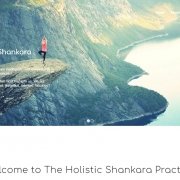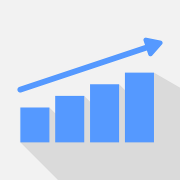It Support Tips and advice for business and individuals
My Soulmate Alexa
/0 Comments/in IT and Computer News, IT Support, Personal, Services, Social Media /by robert.purkissWebsite Price Packages
/in Businesses IT Support, IT and Computer News, IT Support /by robert.purkissHolistic Shankar Website
/in Businesses IT Support, IT and Computer News, IT Support /by robert.purkissHow Not to Become a Victim of a Scam
/in Advertising, Home Page, IT and Computer News, IT Support, Services /by robert.purkissWindows 10 update series 5
/in Advertising, Home Page, IT and Computer News, IT Support, Services /by robert.purkissWindows 10 update series 4
/in Advertising, IT and Computer News, IT Support /by robert.purkissLast time we talked about the Start Menu highlighting the pros and cons. This month I wanted to talk about the best way to operate in Windows 10.
The fundamentals about how to work on Windows 10 are the same as working on Windows XP. You have a desktop and your files. Some people have a messy desktop with everything they need to hand. Personally I like to work with a tidy desktop with the current active jobs on it. Desktop Icons work the same as they always do. Double clicks to open.
The File Manager is what we use to access your files. We used to call this Explorer. To access it you need to single click on the little file icon on the taskbar. Once you click on it and the window opens you will be pleasantly surprised it works the same way it always has. There is a list under “This PC” where you will find “Desktop” “Documents” “Downloads” “Music” and “Pictures”. Windows will automatically attempt to save your files in these locations it helps to keep everything together and away from the system files.
As you can see we have a very similar layout as every other version of windows the only difference is that Windows 10 will try its best to get you to work in these areas. It’s a good thing to only work in this way as you are less likely to misplace your documents when it comes to changing your computer or recovering your information if it breaks.
I hope pointing out these parts of Windows 10 helps you to see how similar it is to the previous versions of Windows. Next month I will show you how the settings have changed in Windows 10. I will focus on where to add printers and how to remove programs as this will be the most common use of the settings.
Changing your IT to match company changes
/in Businesses IT Support, Home Page, IT and Computer News, IT Support /by robert.purkissComputer Buying Guide
/in Advertising, Home Page, IT and Computer News, IT Support, Personal, Social Media /by robert.purkissShopping for a new laptop or desktop can be a confusing business; it is leading most people to purchase the wrong products and spending a lot more money than needed. This job gets even more complicated when you have specific requirements such as photo editing or video editing. In this article, I’m going to talk about three different types of users hopefully you will identify which type of user you are to give an idea on the computer to purchase.
When purchasing a computer for a customer, I first need to ascertain what type of computer user are they? Normally I only need to ask 3 questions to ascertain this, “What do you use the computer for?” “Do you want a large screen or small one?” “What is your budget?”
Typical User
A typical user generally uses their computer to surf the Internet and open emails they also do the odd bit of printing, such as plane tickets and insurance documents. They want a medium size laptop, not too heavy. They have a budget somewhere between £300 and £600
Typical users and easiest to cater for they can work on any computer. There is no need to spend more than £500 it would almost be a waste of money. Look for something with similar specs to this.
Processor: Intel Pentium or Intel I3
RAM: 4GB or 8GB DDR4 (DDR3 is still ok)
Storage: No need to be bigger than 500GB No need for SSD storage
Computers with similar spec should last at least 4 years if not longer.
Specialist user
A specialist user generally has a niche that they work in such as photography or they have a hobby which requires special software to be installed, also using it for the same reasons as the Typical User. Essentially if you need to open multiple different programs at once such as word processing, the Internet, music, and database then you also fit into this category. Normally a larger laptop with a good-sized screen, the budget would be anything up to £800
Specialist users can be difficult to cater for what we always advise not spending more than the top end of the budget. Depending on the niche depend on what they need is a general overview.
Processor: Intel I5
Rob: 8GB to 16 GB DDR4
Storage: 1tb HD or 250GB SSD with 1tb second drive (desktop) 500gb SSD (laptop)
Computers with similar spec should last at least 4 years if not longer.
Advanced user
An advanced user is typically the person that uses their computer to play games or has a niche that they work in which requires high processing power. Normally they want a desktop and are not bothered by the size if they want a laptop they wanted to be really big. They typically have a budget between £700 and £1500
Advanced users have a lot of decisions to make so I would always recommend speaking to us or having us build something special.
Processor: I7
RAM: 16GB or 32GB DDR4
Storage: 500GB SSD storage + 1tb HD
Graphics card: This is the price point you can spend between £150 to £800 on a card
Computers with similar spec should last at least 2 years if not longer.
Summary
I hope this short Guide is helpful and if you are still lost in a sea of numbers we are always here to help. Just give us your budget we will go out get you a new computer and set it up for you. If you want a high machine for yourself or as a present we can custom build with a specific target in mind.
Manchester / North West
34, Greenbank Road,
Ashton-on Mersey,
Sale,
Cheshire.
M33 5PL
Tel: 0161 976 2450
Salisbury / South West
14 Davies Rd,
Old Sarum,
Salisbury,
SP4 6SF
Tel: 01980 847 578